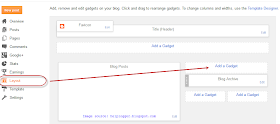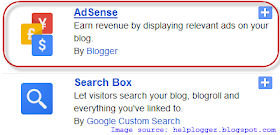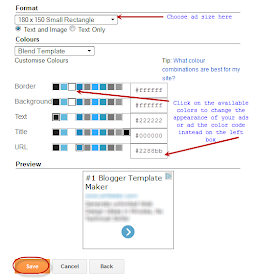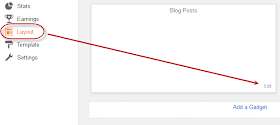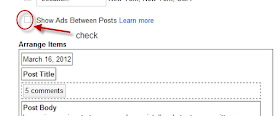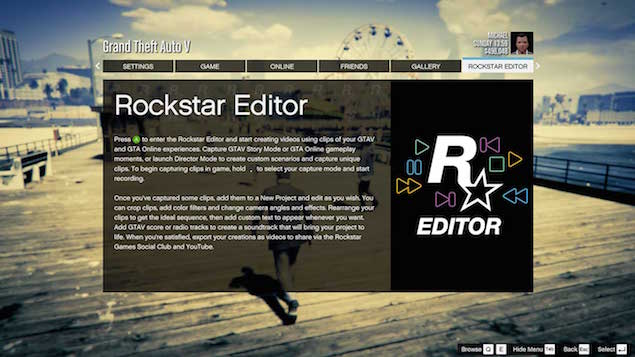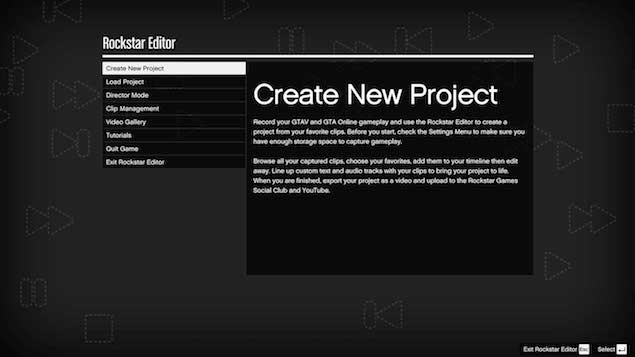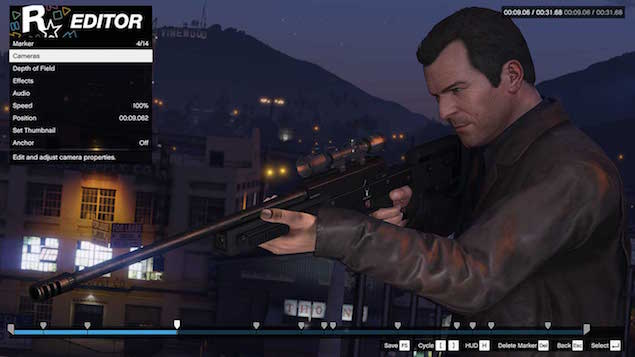Blogger Vs WordPress Comparison: Which One Should I Use?
WordPress and Blogger are two well established content publishing platforms. “Should I use Blogger or WordPress for my new site?”, is a frequently asked question from newbies. This comparison post will help you answer that question.
My recommendation is WordPress – this is why
I have experienced many wonderful benefits achieved by having my own site and this has made an amazing difference for me in my life. There is a great value in building your own online presence and growing your audience. Having the complete control, ownership and freedom over your site is why I pick WordPress as my preferred content platform.
Blogger is a nice and easy to use platform, but it just doesn’t cut it in terms of flexibility and customization. That is where WordPress excels. Over 60 million people have chosen it to power their sites and use it to create a wide range of beautiful and impressive sites. Majority of the biggest sites run on this platform. I run all my projects on WordPress. WordPress actually powers 25% of all websites online while Blogger powers 1.2%.
For beginners there is a bit of confusion surrounding WordPress so let’s clarify that first. There are two WordPress versions: the self-hosted and hosted. Like in Blogger vs WordPress, the difference between the two WordPress versions is like owning or renting a house. The self-hosted WordPress is where you actually own your house (you own your site) and this is the recommended version. If you want the full run down on the differences between the two versions, click here.
How to launch a blog with WordPress
Self-hosted WordPress needs a domain name and a web server space to work. A domain name is the address people will type to access your site, and the hosting server is where you will store your content and files making it all accessible to anyone in the world. For the easiest possible install of a WordPress, I recommend Bluehost. It is simple to use, offers a free domain name, an affordable hosting account with unlimited space and is officially recommended by WordPress. Click on the image below to get the process started:
For full step-by-step instructions on install WordPress take a look at this.
Disclosure: I do earn a commission if you signup to Bluehost using my link at no additional cost to you. Please know that I only recommend products and services that I find helpful and useful. If you do choose to purchase through my affiliate link, thank you for your support!
Blogger – Summary
- It’s got all the basics covered
- You don’t own your site, Google owns it
- You need to have a Google account
- Very simple and easy to use
- Your URL is yourname.blogspot.com but you can transfer your own domain name
- Limited choice of design templates means it is hard to make your site look unique
- Template Designer makes it easy to change background, column width, font and colors
- You can do HTML changes to your template through a browser interface
- No access to FTP
- There are no plugins
- There is a decent number of simple gadgets that you can use to improve your sidebar and footer
- Integration with Google Adsense account – add ads and start making money
- Integration with Google+ – Post to Google+, pull Google+ comments instead of default Blogger comments
- Might not be a viable option in terms of sustainability. It doesn’t get much attention from Google currently and everyone has seen the fate of Google Reader and some other Google products
- In case there are issues like someone reporting that you use copyrighted material like pics or videos, Blogger may shut down your site. Same can happen if the algorithm thinks your content is spam. Most sites won’t be affected by this but it is important to be aware that you do not have the full ownership of the site before making your decision on what platform to use.
Blogger is a nice place to start your blogging adventure and see what blogging is all about, but it is limited, outdated and not very future proof. If you have bigger ambitions like creating a professional web presence or building a business, it is not the optimal long term solution.
There’s been minimal or no development done on the Blogspot platform for a long time now so the interface, the usability, the look and the features feel outdated compared to modern platforms. Some of the few changes Blogger has done in the recent years have impacted users negatively such as trying to restrict users from posting sexually explicit content, limitations of pagination and even blocks to certain countries.
 WordPress – Summary
WordPress – Summary
- WordPress is a flexible solution with many different design and functionality options, room to grow and expand your site
- It is also the platform to go for if you want freedom in terms of control, flexibility and ownership
- What’s great about WordPress is that it’s an open-sourced software with a large and vibrant community of developers and designers
- A wide range of design templates to help you create a pretty and unique looking presence
- There’s a plugin for anything you want to do that allows you to make changes and add features without needing any coding skills
Take some time and make the right decision
It is best to make the correct decision in the beginning and not have to make some big changes to your site a year in. Making big changes after your site has been established might mean a loss of search engine rankings and/or a drop in traffic so making the correct decision at the start is important. If you are on Blogger and want to move to WordPress this is your guide.
Whatever platform you use for your site you have my full support. Blogging is such a nice activity, a great way of spending your time and I recommend it to everyone. I’m very happy you’re considering this and encourage you to do so in hope that you will get to experience some of the great benefits. It is amazing to see all the people taking up blogging, starting sites of their own, sharing their knowledge and their skills with the world, building audiences and making friends, and even making money and building careers from their online projects.